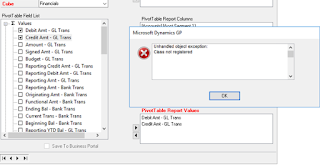So you are creating a pivot after upgrading and then when you save the file, you get an error that the file cannot be accessed and it refers to an excel file in the folder of the older version of Dynamics GP.
What to do:
- Change the Server name in the Pivot window which is Microsoft Dynamics GP>> Tools>> Analysis Cubes>> Create PivotTable Reports.
- Pick back the module/cube
- Click Save.
-This will generate the pivot to the new GP version.
-Now you can click excel icon to open your Pivot.
I am a Dynamics GP Consultant with over 14 years Implementation Experience. This is my memory. Everything I learn from my everyday interactions with Dynamics will be posted here as my lesson learnt. My contribution to the world!
Thursday, 12 December 2019
Analysis Cubes Upgrade Dynamics GP Error in Cube - Unhandled Object Exception Class not registered
So you have upgraded Analysis Cubes for Dynamics GP and then go into GP to Microsoft Dynamics GP>> Tools>> Analysis Cubes>>Create Pivot Reports and when creating a new pivot, you click save and get an unhandled object exception: class not registered.
This is due to not having excel on the machine you are trying to deploy on. Use another machine.
This is due to not having excel on the machine you are trying to deploy on. Use another machine.
Friday, 7 June 2019
SSRS Address is Invalid
The correct address existed, the Configuration Manager could be reached and everything however, my reports could not be deployed.
I removed SSRS Native Feature from my SQL 2016 installation.
I deleted the SSRS Databases in SQL.
I confirmed the log and mdf files were also deleted.
I reinstalled SSRS Native Feature to my SQL 2016.
Configured SSRS in the Configuration Manager - Create SSRS Database, click apply on the web services and other window to register the site.
Run GP as Admin.
SSRS Reports are being deployed!
If this does not work for you it could be due to security. If you are unable to access the site in ie then it means the administrator has not reduced the security on the internet. Thus reduce the security and you should be able to proceed. We had a hard customer so we instead got edge installed, set that as the default web browser, redeployed and it worked. This information is from Skwah #2. Thank you!!
I removed SSRS Native Feature from my SQL 2016 installation.
I deleted the SSRS Databases in SQL.
I confirmed the log and mdf files were also deleted.
I reinstalled SSRS Native Feature to my SQL 2016.
Configured SSRS in the Configuration Manager - Create SSRS Database, click apply on the web services and other window to register the site.
Run GP as Admin.
SSRS Reports are being deployed!
If this does not work for you it could be due to security. If you are unable to access the site in ie then it means the administrator has not reduced the security on the internet. Thus reduce the security and you should be able to proceed. We had a hard customer so we instead got edge installed, set that as the default web browser, redeployed and it worked. This information is from Skwah #2. Thank you!!
Subscribe to:
Posts (Atom)